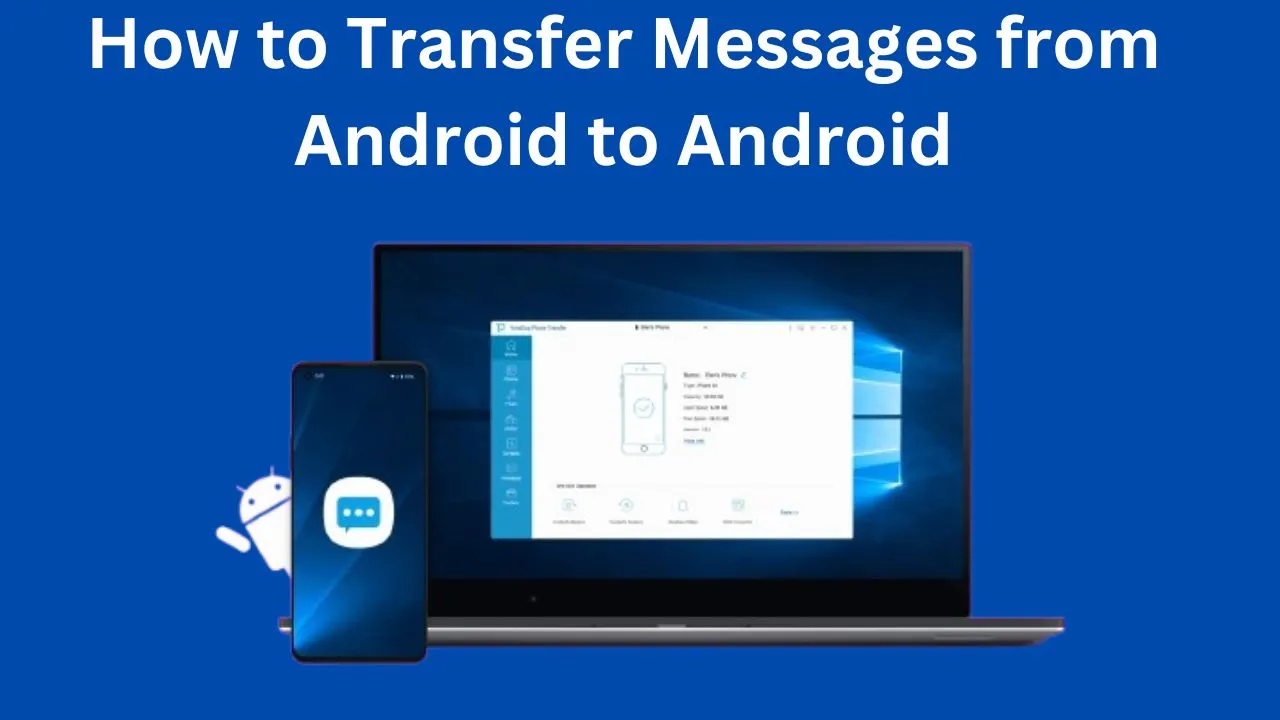We are discussing about how to transfer messages from android to android, so this blog post will give you the relevant information about the process. Getting a new Android phone is exciting, but moving important data can be stressful. Text messages often hold valuable information, cherished memories, and essential conversations that you don’t want to lose. Fortunately, transferring messages between Android devices is simpler than you might expect. Several reliable methods allow you to complete the transfer quickly and efficiently, ensuring all your important texts remain intact on your new device.
Whether you’re upgrading, replacing a damaged phone, or switching Android devices, preserving message history is crucial. This guide provides various straightforward techniques to transfer messages seamlessly. Additionally, it covers common problems you may encounter during the process and offers easy solutions. Following these methods ensures your important conversations are safely transferred to your new Android phone without hassle.
Transfer Messages Using Google Backup
- Google Backup is the easiest way to transfer messages between Android devices.
- Enabling backup on the old phone automatically stores messages in your Google account.
- Signing into the same Google account on the new phone prompts a restore option.
- Selecting restore transfers all messages, including timestamps and structure, exactly as before.
Using Samsung Smart Switch (For Samsung Devices)
- Open Samsung Smart Switch on both your old and new Samsung devices.
- Select “Send data” on the old phone and “Receive data” on the new phone.
- Choose “Messages” from the content selection screen to transfer text conversations.
- Start the transfer process, and Smart Switch will quickly move all messages to the new device.
- Ensure message attachments like photos and videos are preserved during the transfer.
- Use Smart Switch when switching between Samsung models or from another Android brand to Samsung.
If you want to know about how to delete cash app history then visit this page.
Using Android SMS Transfer
- Download the same SMS transfer app on both your old and new Android devices.
- Open the app on both phones and follow the on-screen instructions to establish a connection.
- Select the messages you want to transfer from your old device.
- Start the transfer process, and the app will automatically copy the messages to the new phone.
- Use additional features, such as message previews and selective conversation transfers.
- Ensure all message details, including timestamps, sender information, and media files, are preserved.
- For faster transfers, use apps that support Wi-Fi Direct instead of cloud-based methods.
Bluetooth For SMS Transfer
- Activate Bluetooth on both your old and new Android devices.
- Pair the devices by going to Bluetooth settings and establishing a connection.
- Download an SMS backup app that supports Bluetooth message transfer on both phones.
- Open the app and select the messages you want to transfer.
- Send the messages via Bluetooth from your old phone to your new phone.
- Keep both devices close (within 30 feet) to ensure a stable transfer.
- Wait for the transfer to complete, as Bluetooth may take longer for large message histories.
Using SMS Backup App
- Download an SMS backup app from the Google Play Store on both Android devices.
- Open the app on your old phone and create a complete backup of all messages.
- Transfer the backup file to your new phone via cloud storage, email, or direct file transfer.
- Install the same SMS backup app on your new device and open it.
- Restore the backup file on your new phone to retrieve all text messages.
- Use additional features, such as automatic backups and selective message restoration.
- Ensure all message components, including emojis, attachments, and group conversations, are preserved.
Using Third-Party Apps
- Download a third-party app like SMS Backup & Restore, SMS Backup+, or Wondershare MobileTrans on both devices.
- Open the app on both phones and follow the setup instructions to establish a secure connection.
- Select the messages you want to transfer, including SMS and MMS with photos and videos.
- Start the transfer process, and the app will quickly move your conversations to the new device.
- Use additional features, such as message filtering to transfer specific conversations only.
- Convert messages into different formats, like PDF or HTML, for easier viewing and backup.
- Ensure all messages are organized properly on your new device after the transfer is complete.
Transfer With SIM Card (Limited Messages)
- Go to the Messages app on your old Android device.
- Select the option to export messages to your SIM card (usually found in message settings).
- Remove the SIM card from your old phone once the message transfer is complete.
- Insert the SIM card into your new Android phone.
- Open the Messages app on the new device and select the option to import messages from the SIM.
- Check for transferred messages, keeping in mind that only text messages (not attachments) are stored.
- Use this method as a backup option when internet access or other transfer methods are unavailable.
Conclusion
Transferring messages between Android devices is simple with various available methods. Options include Google Backup, Samsung Smart Switch, third-party apps, Bluetooth, and SIM card transfers. Choosing the right method depends on your device and specific needs for convenience and features. Ensuring a proper transfer prevents data loss and keeps all important conversations intact on your new phone. If you want more info then visit this page.
FAQs
How do I transfer my text messages to my new Android phone?
The easiest way is to use Google Backup. Simply enable SMS backup on your old phone in Settings, then sign in with the same Google account on your new phone and restore during setup.
How do I get my old messages on my new phone?
You can retrieve old messages using Google Backup, Samsung Smart Switch, third-party SMS transfer apps, or Bluetooth transfers depending on your phone model and preferences.
How to export SMS messages from Android?
Use an SMS backup app from the Play Store to create a backup file of your messages, which can then be saved to cloud storage or sent directly to your new device.
How do I forward messages from Android to Android?
Connect both devices using an SMS transfer app, Samsung Smart Switch, or Google’s backup service, then select the messages you want to move and follow the on-screen instructions to complete the transfer.