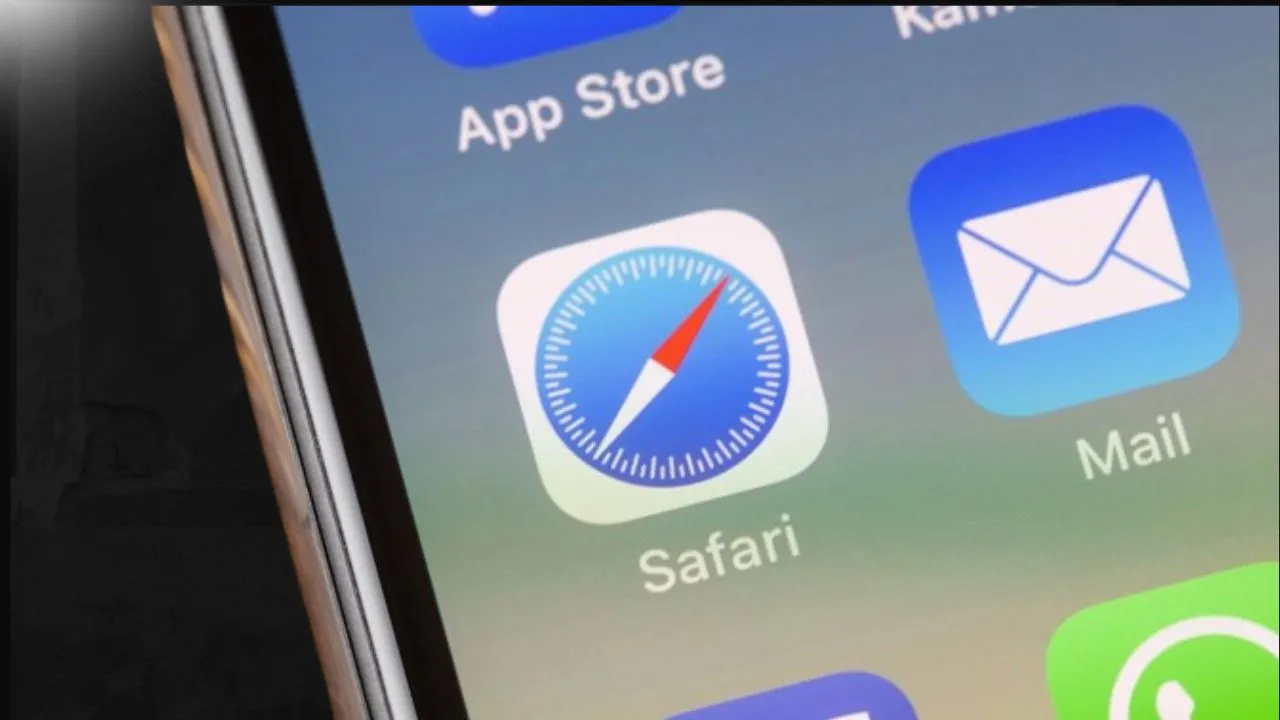We are discussing about how to block websites on iphone so this blog post will give you the relevant content. Our iPhones have undoubtedly become inseparable companions, providing endless entertainment and information at our fingertips. However, unrestricted access can be overwhelming, especially when focus is necessary or children require protection from harmful content. Whether you are a concerned parent ensuring online safety or an individual boosting productivity, mastering website blocking on an iPhone is an invaluable skill.
Over the years, website-blocking mechanisms on iPhones have evolved, offering a more user-friendly experience with each iOS update. Apple has seamlessly integrated these controls into the operating system, making them accessible regardless of technical expertise. Whether temporarily restricting access or implementing permanent blocks, users can choose from multiple methods to achieve their goals.
Using Screen Time to Block Websites
Screen Time is one of the simplest ways to block websites on your iPhone, as it is built directly into your device’s settings. Initially designed to monitor and control device usage, this feature also functions as a powerful website-blocking tool. Located in the Settings menu, Screen Time allows you to control which websites can or cannot be accessed through Safari and other browsers. Setting up website restrictions is quick and easy, offering two options: blocking specific websites or allowing access only to approved ones. This flexibility makes it ideal for parents protecting children and individuals avoiding distractions, with passcode protection preventing easy bypassing.
Setting Up Website Blocking Through Screen Time
Here’s the simple step-by-step process how to block websites on iphone using Screen Time on your iPhone:
- Open your iPhone’s “Settings” app
- Scroll down and tap on “Screen Time”
- If you haven’t used Screen Time before, tap “Turn On Screen Time”
- Tap “Content & Privacy Restrictions”
- Enable the toggle at the top if it’s not already on
- Tap “Content Restrictions”
- Select “Web Content”
- Here, you have three main options:
- “Unrestricted Access” (no blocking)
- “Limit Adult Websites” (automatically blocks inappropriate sites)
- “Allowed Websites Only” (blocks everything except sites you specifically allow)
To block specific websites
- Choose either “Limit Adult Websites” or “Allowed Websites Only”
- Scroll down to “Never Allow” or “Add Website” (depending on your choice)
- Tap “Add Website”
- Enter the website URL you want to block
- Tap “Done”
If you want information about vivo y200 then visit this page.
Blocking Adult Content Automatically
Here’s the straightforward process to turn on automatic adult content blocking on your iPhone:
- Start by opening “Settings” on your iPhone
- Scroll to find and tap “Screen Time”
- Select “Content & Privacy Restrictions”
- If it’s not already on, toggle on “Content & Privacy Restrictions”
- Tap “Content Restrictions”
- Select “Web Content”
- Choose “Limit Adult Websites”
Once activated, you’ll see these additional options:
- A list of “Never Allow” websites (where you can add specific sites to block)
- A list of “Always Allow” websites (for sites that were incorrectly blocked)
- The option to add exceptions if needed
Important things to remember:
- You’ll need to set up a Screen Time passcode to protect these settings
- The blocking works across all web browsers on your iPhone
- If a website is incorrectly blocked, you can easily add it to the “Always Allow” list
- The system will show a message whenever someone tries to access blocked content
- Some social media apps might need additional restrictions in their own settings
Using a Custom Website Blocklist
1: First and foremost, open Screen Time settings
- First of all, go to Settings on your iPhone.
- After that, scroll down and then tap on Screen Time to access website restrictions.
2: Next, enable Content & Privacy Restrictions
- To begin with, tap Content & Privacy Restrictions and immediately toggle the switch to turn it on.
- Subsequently, select Content Restrictions in order to proceed with website blocking options.
3: Then, choose website restriction settings
- At this point, tap on Web Content so that you can access filtering options.
- Afterward, choose Limit Adult Websites or Allowed Websites Only, depending on your preference.
4: Moreover, add websites to the blocklist
- In particular, under Never Allow, tap Add Website and then enter the URL of the site you want to block.
- Furthermore, repeat the process for all websites that you need to restrict.
5: Consequently, save and apply restrictions
- As a result, exit settings to ensure the website blocklist is successfully applied.
- In addition, set a Screen Time Passcode so that no one can change the settings without permission.
6: Finally, manage and edit the blocklist as needed
- From time to time, return to Screen Time settings whenever you want to add or remove websites.
- Similarly, modify the blocklist regularly so that you can maintain the perfect balance between control and flexibility.
Using Third-Party Apps to Block Websites
While your iPhone includes built-in website blocking features, third-party apps provide extra tools and greater control. Moreover, these apps offer scheduled blocking times, browsing activity reports, and customizable filtering options. Additionally, many apps like Freedom, 1Blocker, and BlockSite are available in the App Store with unique features. Furthermore, these apps allow syncing blocked lists across devices, setting custom schedules, and enabling emergency overrides. In addition, some apps include motivation features, such as tracking saved time and sending encouraging notifications. However, most third-party apps require a subscription fee, unlike the free built-in iPhone options.
Blocking Websites on Specific Browsers
1: First, choose the browser you want to restrict
- Decide whether you want to block websites in Safari, Chrome, Firefox, or Edge.
- Keep in mind that each browser has its own settings for website restrictions.
2: Next, block websites in Safari
- Open Settings on your iPhone and tap Screen Time.
- Then, go to Content & Privacy Restrictions and tap Content Restrictions.
- After that, select Web Content and choose Limit Adult Websites or Allowed Websites Only.
- Finally, under Never Allow, add the websites you want to block.
3: Moreover, set up restrictions in Chrome, Firefox, or Edge
- Open the browser and check for built-in content blocking settings or extensions.
- For Chrome, go to Settings > Privacy & Security > Safe Browsing to enable restrictions.
- Similarly, in Firefox, install blocking add-ons like uBlock Origin to filter websites.
- In Edge, use Microsoft Family Safety settings to block specific sites.
4: Additionally, use third-party apps for enhanced browser blocking
- Download apps like Freedom, 1Blocker, or BlockSite from the App Store.
- Set up blocking rules within the app and apply them to selected browsers.
5: Finally, ensure websites cannot be accessed through other browsers
- If needed, restrict access to unwanted browsers by using Screen Time App Limits.
- Block unapproved browsers so that restricted websites cannot be accessed from a different app.